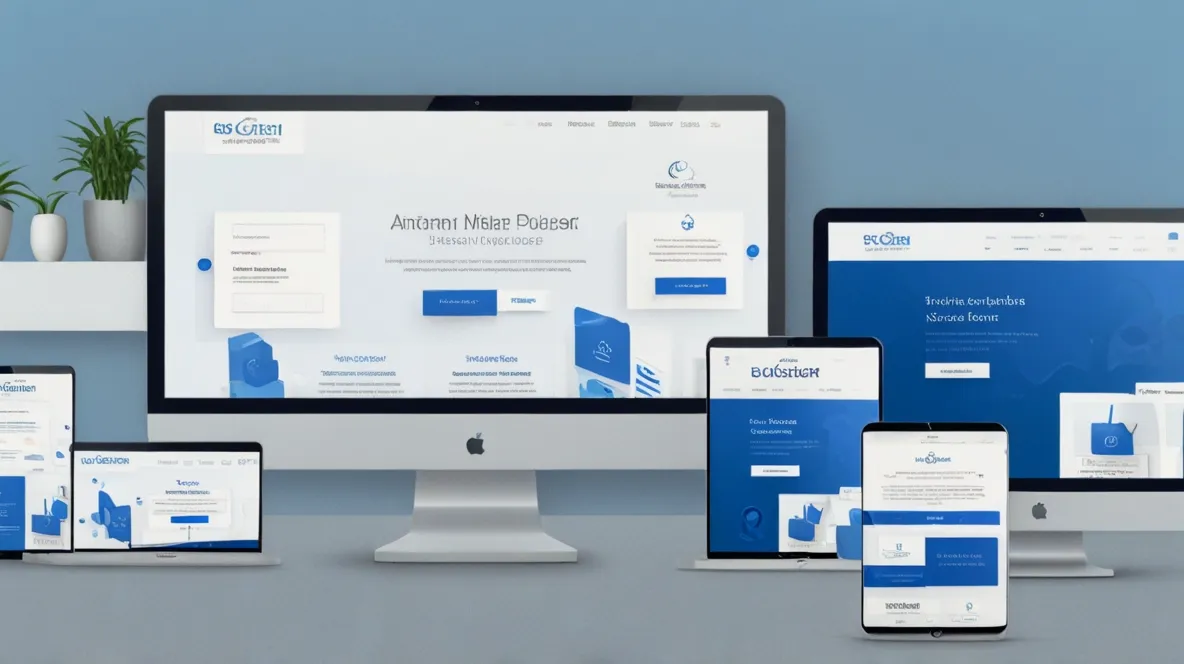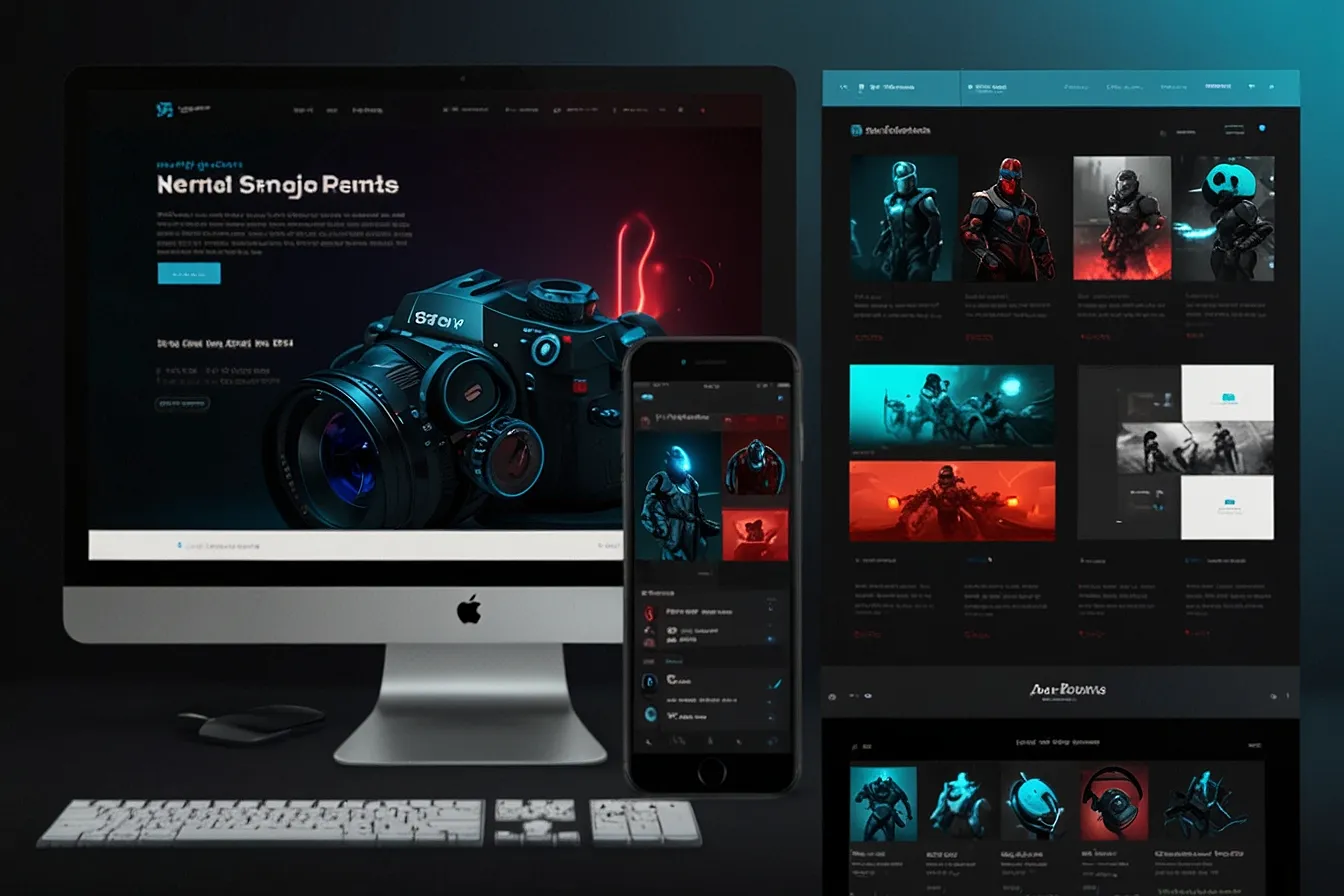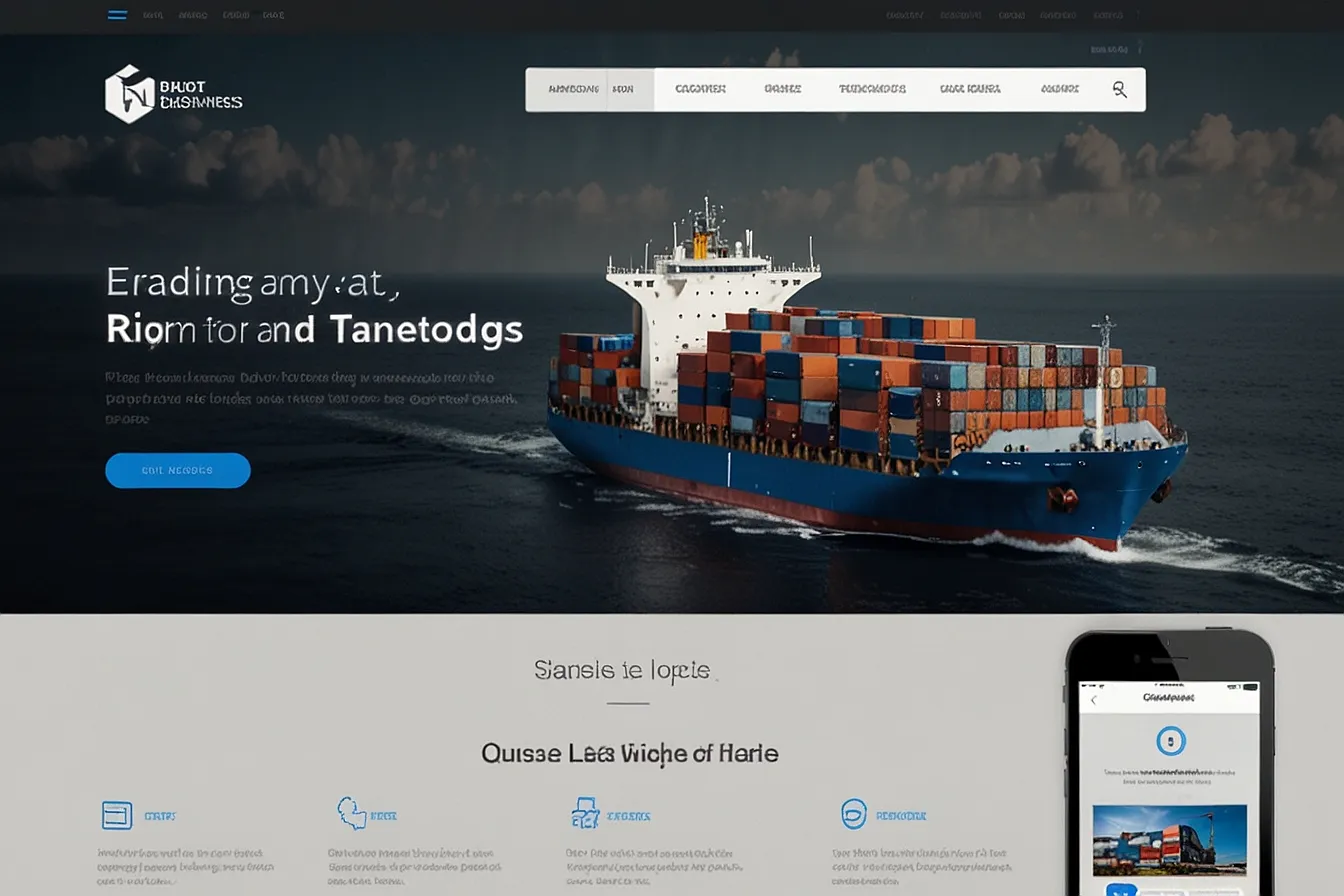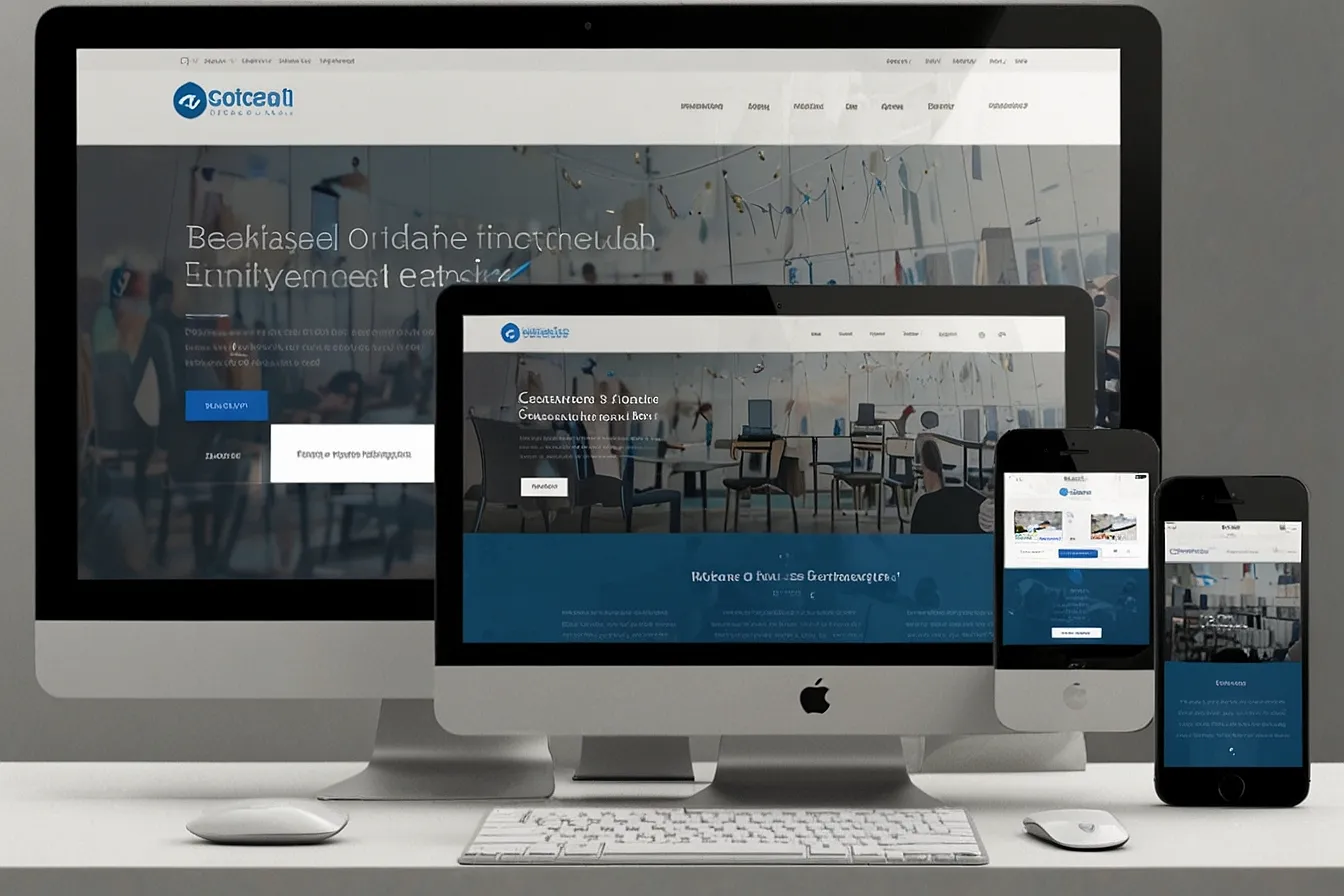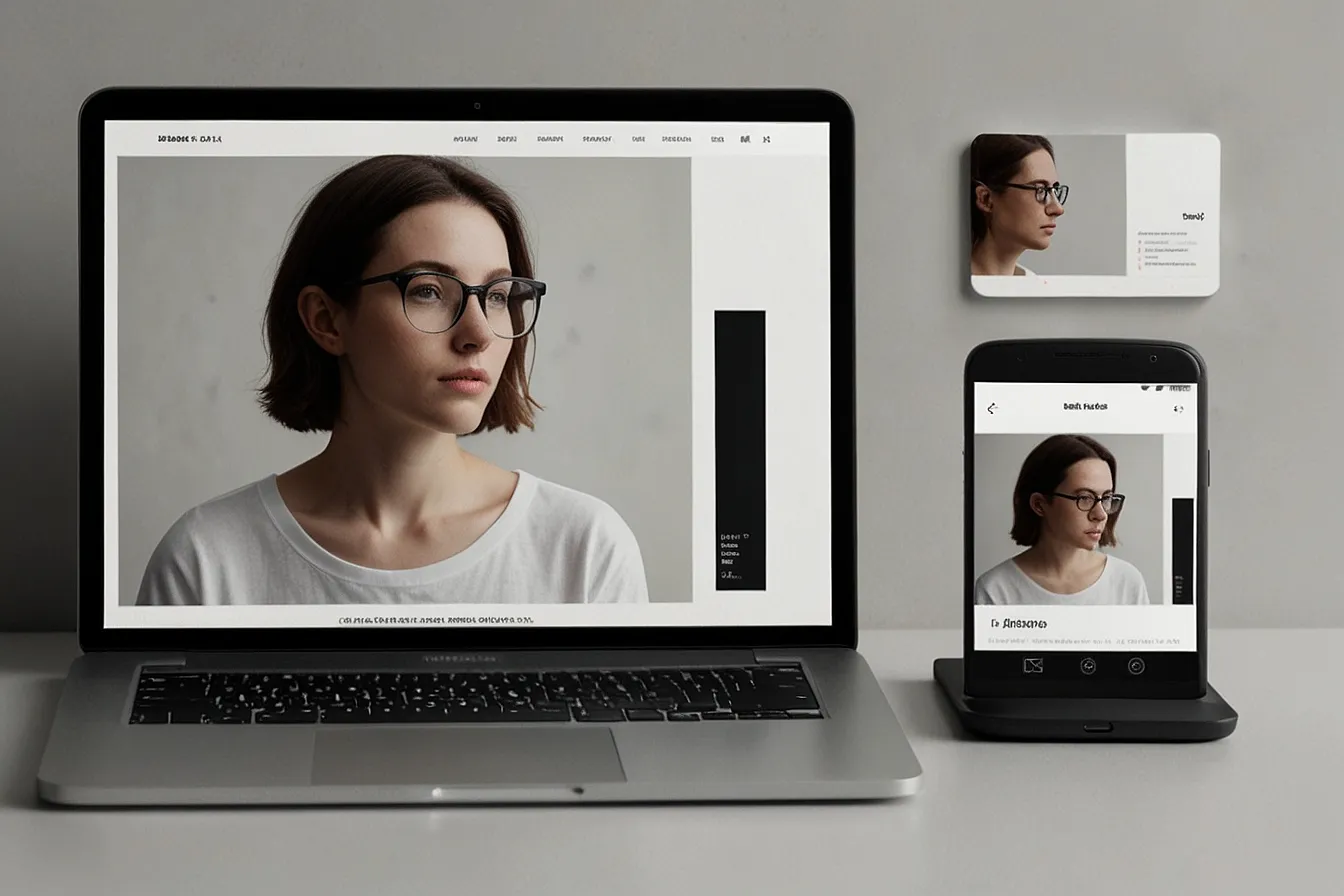Introduction
Setting up WordPress locally is a great way to build and test websites before going live. However many users run into a frustrating issue they try to access http://localhost/wordpress/wp-admin/install.php but the page does not load shows an error or gets stuck.
If you are facing this problem do not worry you are not alone. Many beginners and even experienced developers encounter this issue. The good news is it is usually easy to fix once you know the root cause.
In this guide we will break down:
- Why this problem happens
- Step by step troubleshooting methods
- Best practices to avoid future issues
- How DigimarkSite can help streamline your WordPress setup
Let us dive in.
Problem Why Can I Not Access WordPress Install php on Localhost
When you install WordPress on a local server like XAMPP WAMP or Local by Flywheel you should be able to complete the installation by visiting:
Copy
Download
http://localhost/wordpress/wp-admin/install.php
But instead you might see:
- A 404 Not Found error
- A blank white screen
- A database connection error
- A redirect loop
Common Causes of the Issue
- Incorrect Local Server Setup – Apache or MySQL might not be running.
- Wrong File Path – The WordPress files may not be in the correct folder.
- Database Connection Issues – MySQL is not properly linked.
- Permission Errors – The local server does not have access to the files.
- Corrupted WordPress Files – The installation files may be incomplete.
If you are stuck here let us fix it.
Agitate What Happens If You Do Not Fix This Issue
Ignoring this problem means:
- You can not install WordPress locally delaying your website development.
- Wasted time trying random fixes without knowing the real issue.
- Frustration builds up making you less likely to use local WordPress testing in the future.
But with the right steps you can resolve this in minutes.
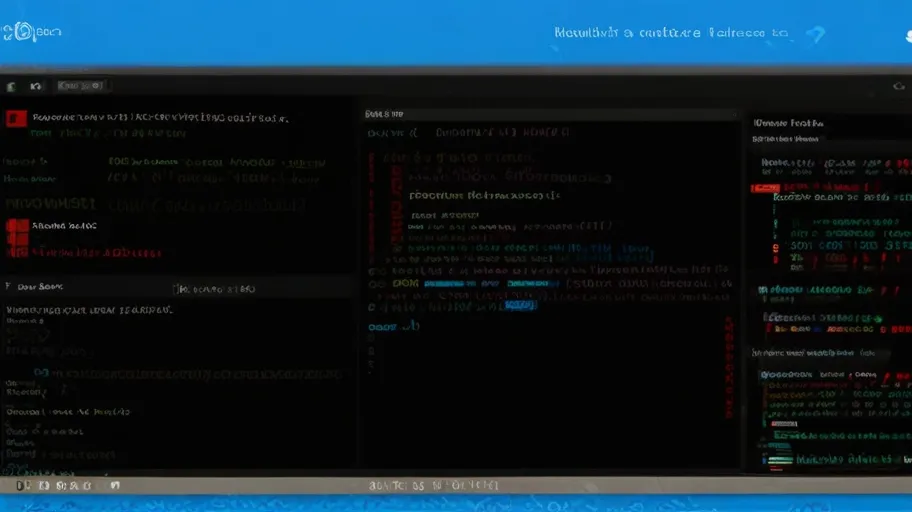
Solution How to Fix localhost WordPress wp-admin install php Errors
1. Check if Your Local Server is Running
Before accessing WordPress ensure your local server XAMPP WAMP etc is active.
- For XAMPP Open the control panel and start Apache and MySQL.
- For WAMP Click the system tray icon and ensure both services are green.
- For Local by Flywheel Check if the site is running in the dashboard.
If the services will not start check port conflicts like Skype using port 80.
2. Verify the Correct File Path
Your WordPress files should be inside the local server’s root folder:
- XAMPP
C:\xampp\htdocs\wordpress - WAMP
C:\wamp64\www\wordpress - MAMP Mac
/Applications/MAMP/htdocs/wordpress
If you placed them elsewhere move them to the correct directory.
3. Create and Link a Database
WordPress needs a MySQL database. If you skipped this step here is how to fix it:
- Open phpMyAdmin usually at
http://localhost/phpmyadmin. - Click Databases then create a new database for example
wordpress_db. - Go back to
wp-admin/install.phpand enter:- Database Name
wordpress_db - Username
rootdefault for localhost - Password leave empty for XAMPP or WAMP
- Database Name
If you get a Error establishing a database connection double check these details.
4. Fix File Permissions
Sometimes the local server can not access WordPress files.
- On Windows right click the WordPress folder then Properties then ensure Read and Execute permissions are enabled.
- On Mac or Linux run:bashCopyDownloadchmod -R 755 /path/to/wordpress
5. Reinstall WordPress If Files Are Corrupt
If nothing works delete the WordPress folder and reinstall a fresh copy from WordPress.org.
How DigimarkSite Can Help
If you are still struggling DigimarkSite offers:
- One click WordPress local setup no manual configuration needed.
- Pre configured databases to avoid connection errors.
- Expert support to troubleshoot installation issues quickly.
Instead of wasting hours on setup focus on building your website with a smooth hassle free process.
Conclusion
Fixing http://localhost/wordpress/wp-admin/install.php errors is straightforward once you identify the issue. Most problems come from:
- Server not running
- Incorrect file paths
- Database misconfigurations
- Permission errors
Follow the steps above and you will have WordPress running locally in no time. And if you want a simpler solution tools like DigimarkSite can automate the process for you.
Now go ahead and start building your website.