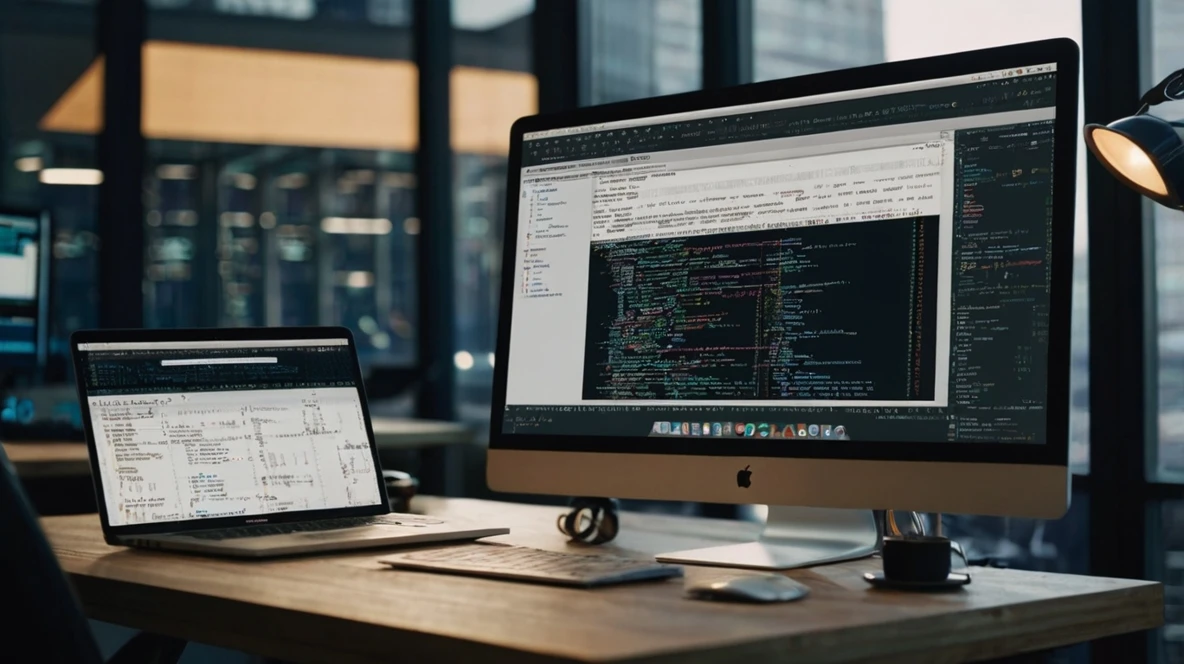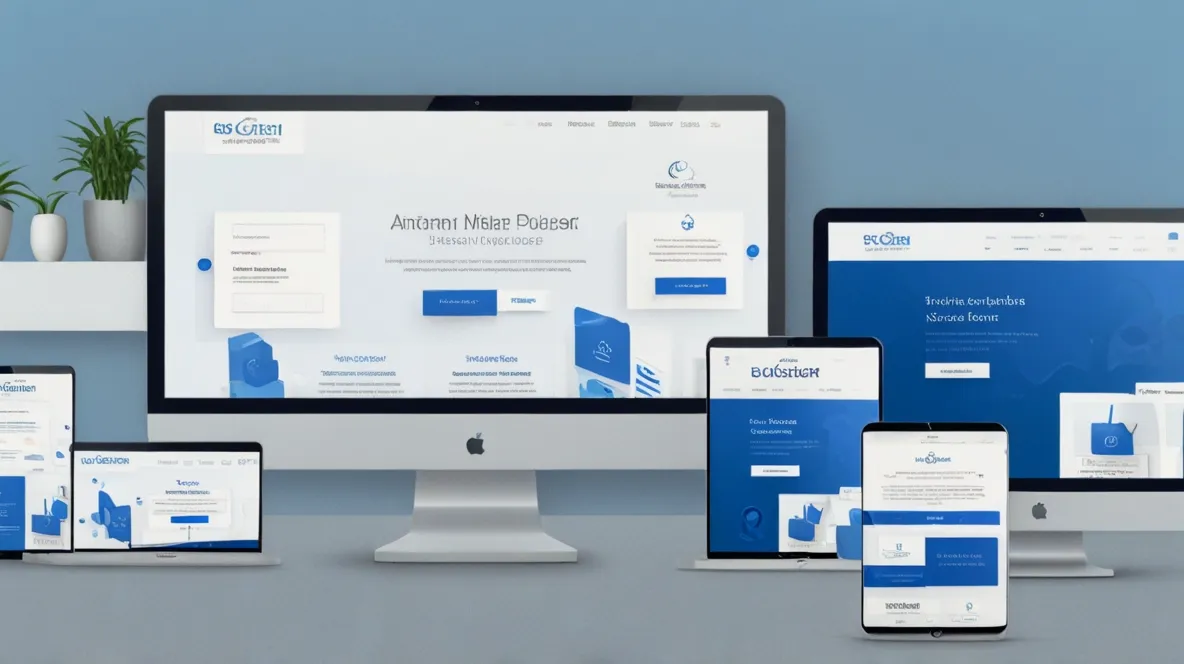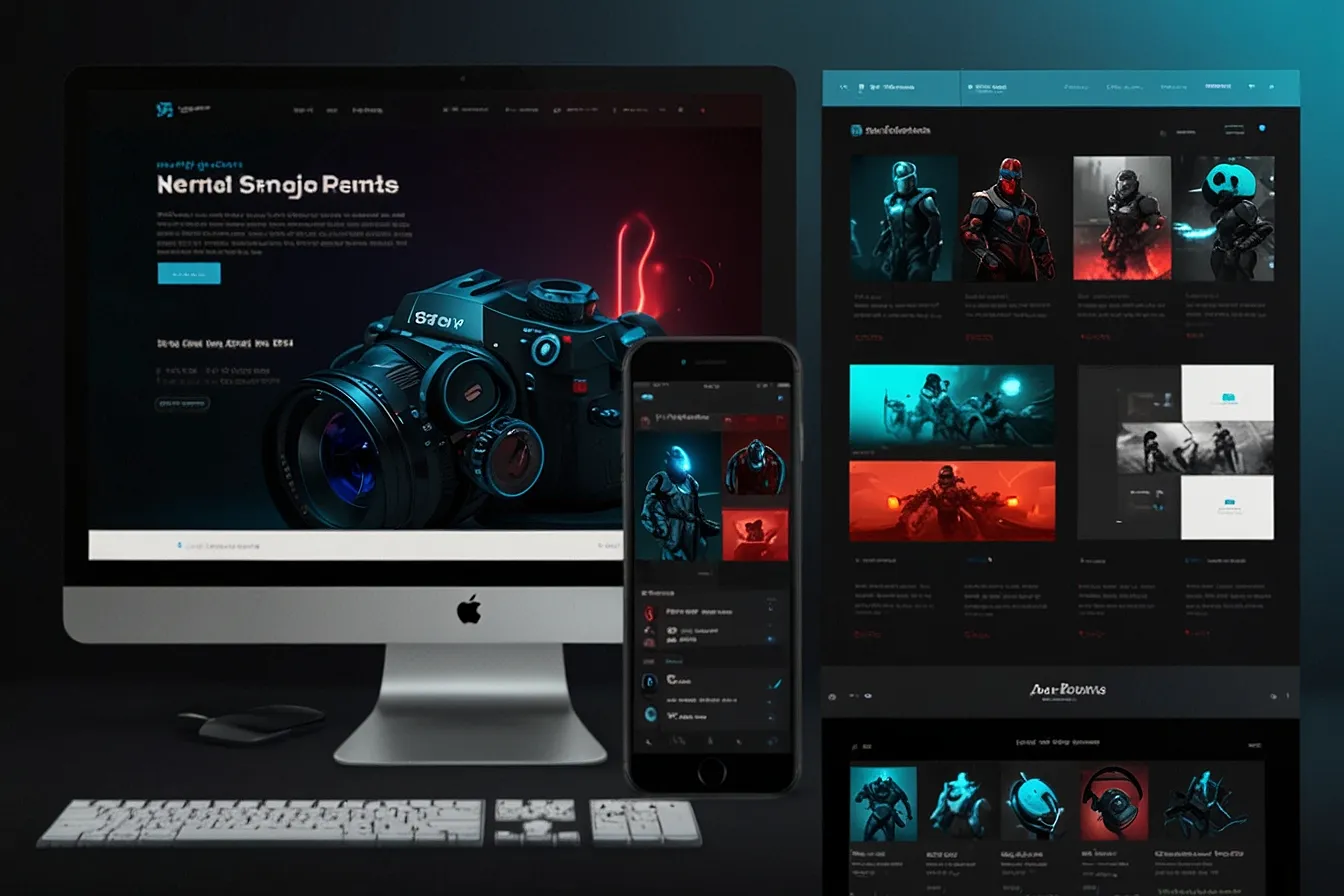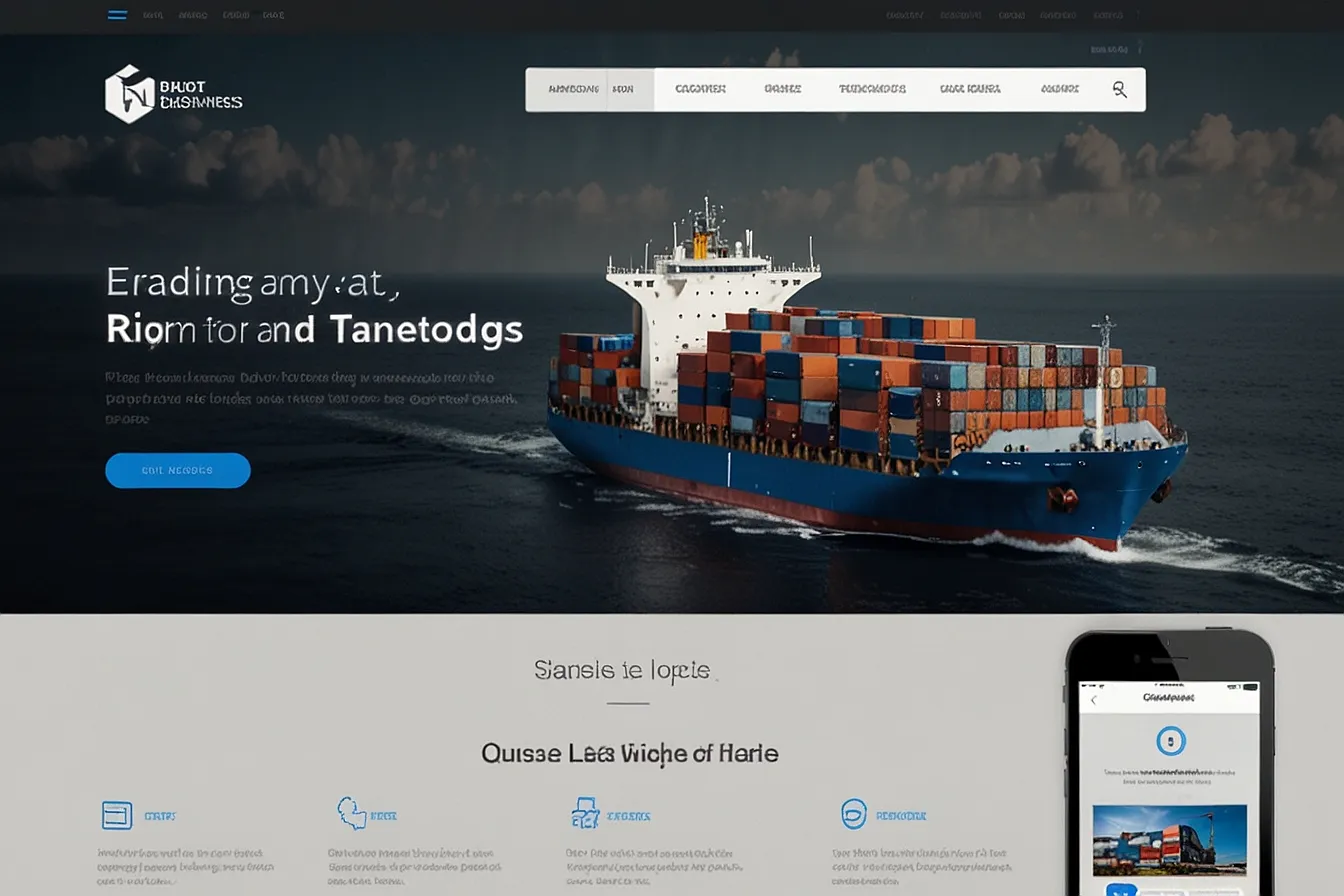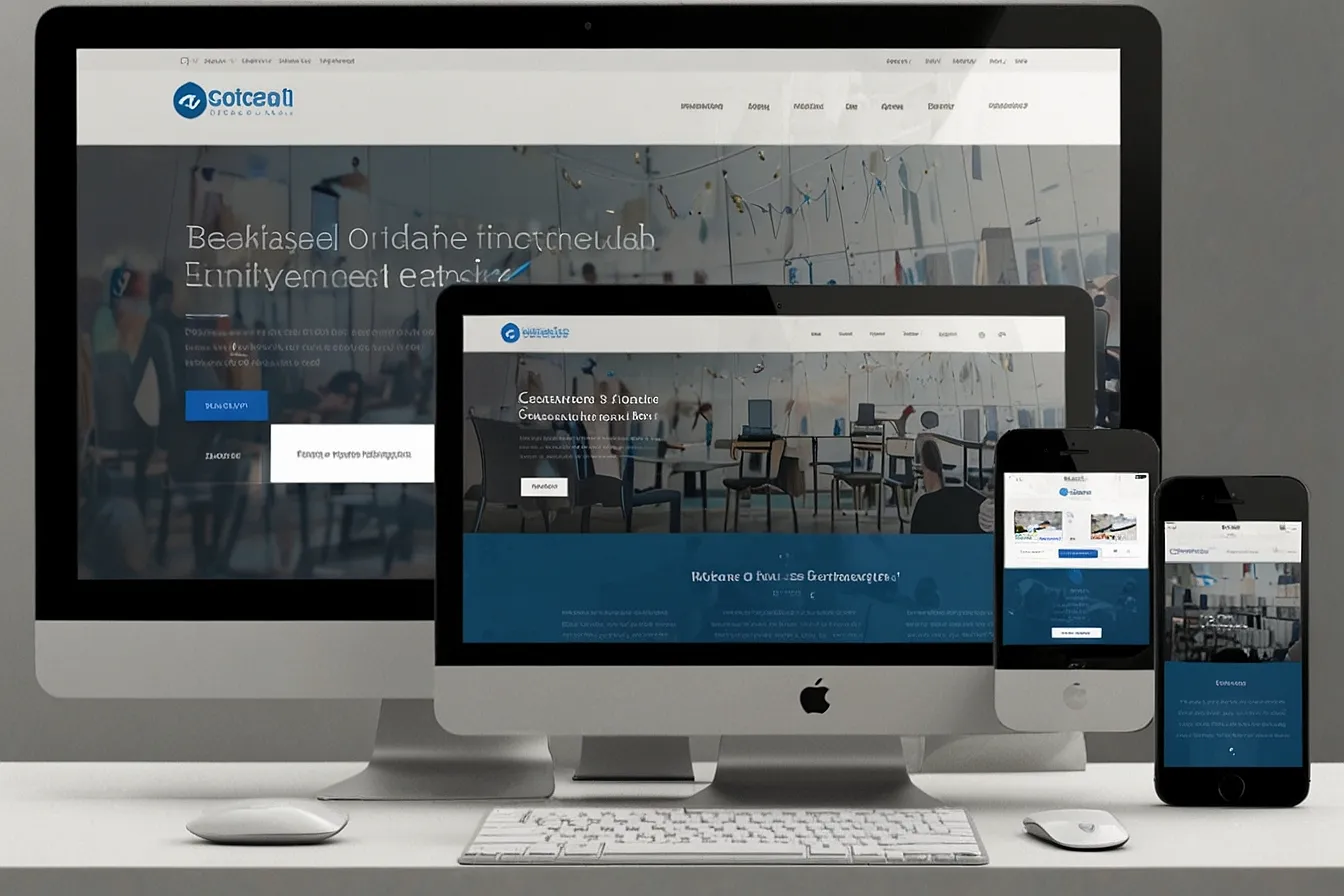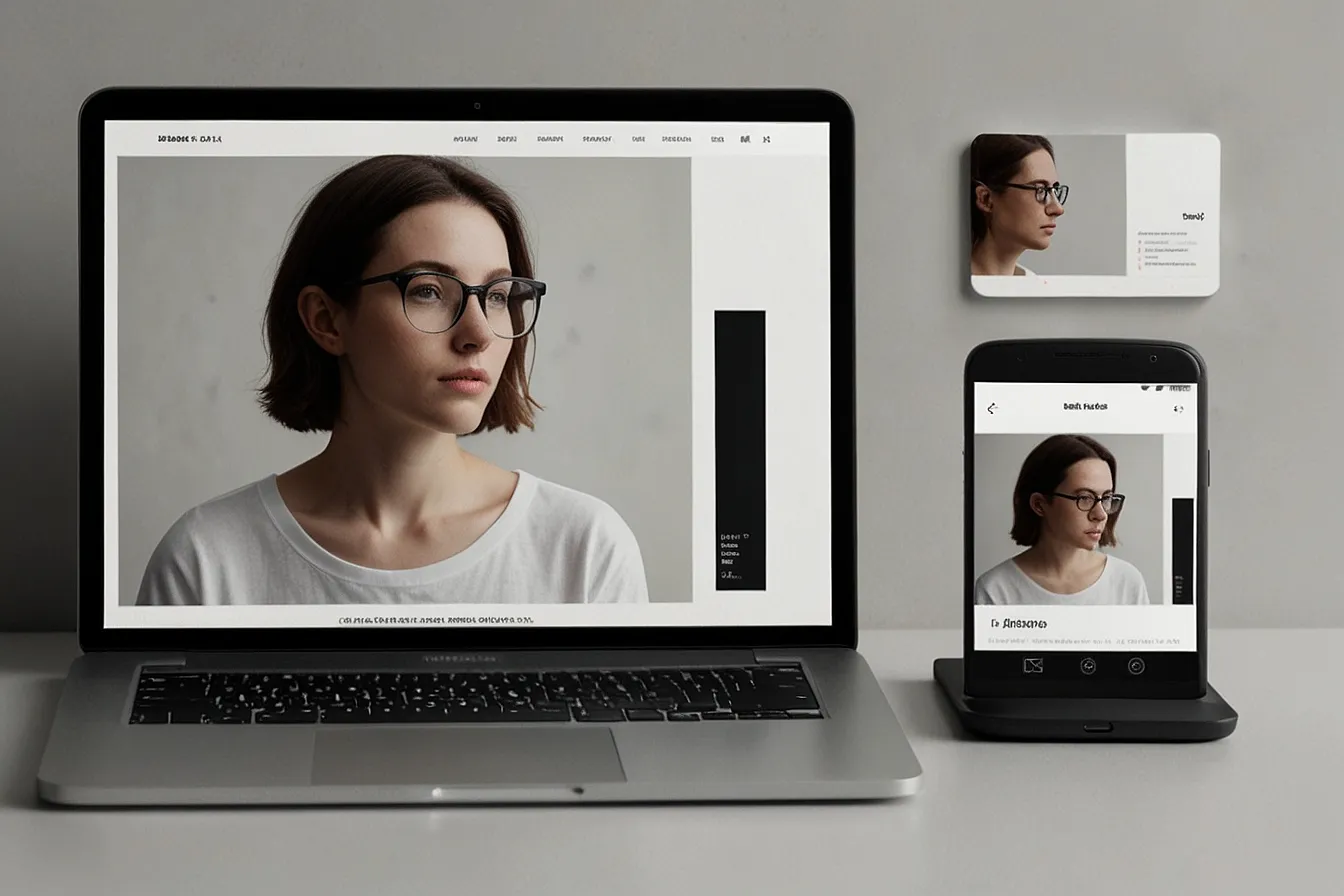Introduction
Struggling to customize your WordPress site because the header and body are stuck together? You’re not alone. Many users face this issue when trying to create unique layouts or apply different styles. The default structure of most themes makes it hard to edit these sections separately leading to frustration and messy workarounds.
But what if you could cleanly split the header and body without breaking your site? This guide will show you how to do it step by step. Whether you’re a beginner or a developer you’ll find simple solutions to take full control of your site’s design.
Why Separating Header and Body Matters
The Problem Rigid Theme Structures
WordPress themes often bundle the header and body into one tight structure. This makes it difficult to
- Style the header and body differently
- Create unique layouts like a full-width header with boxed content
- Optimize loading times by managing sections separately
Without proper separation even small changes can cause unexpected issues.

The Frustration Broken Designs and Workarounds
Imagine tweaking your header only to see your page content get messed up. Or worse losing your changes after a theme update. Many users end up
- Sticking with default designs
- Overloading their site with extra CSS
- Relying on slow page builders
There’s a better way.
How to Separate Header from Body in WordPress
Method 1 Using WordPress Template Files
WordPress uses template files to structure your site. The key files for this are
- header.php – Controls the header
- footer.php – Controls the footer
- page.php or single.php – Controls the body
Step 1 Find Your Theme’s Header File
1 Go to Appearance > Theme File Editor
2 Look for header.php
Always use a child theme to avoid losing changes during updates
Step 2 Check the Header Structure
A typical header looks like this
<header id="masthead" class="site-header">
<!-- Logo and menu -->
</header>
Make sure the header closes before the body starts.
Step 3 Call the Header and Footer Correctly
In page.php the structure should be
<?php get_header() ?>
<main class="site-content">
<?php the_content() ?>
</main>
<?php get_footer() ?> This keeps the header and body separate.
Method 2 Using Custom HTML Wrappers
If your theme is too rigid add your own HTML containers.
Step 1 Wrap the Header
In header.php add a custom div
<div class="custom-header">
<!-- Header content -->
</div> Step 2 Wrap the Body
In page.php add another div
<div class="custom-body">
<!-- Main content -->
</div> Step 3 Style Them Separately
Now you can target each section in CSS
.custom-header {
background #fff
padding 20px
}
.custom-body {
margin-top 50px
} Method 3 Using Hooks for Advanced Control
WordPress hooks let you modify sections without touching theme files.
Step 1 Remove Default Header
In functions.php add
remove_action(‘wp_head’ ‘wp_header’)
Step 2 Build a Custom Header
Add your own header with
add_action('custom_header' 'my_custom_header')
function my_custom_header() {
echo '<div class="my-header">New Header</div>'
} Call it in your templates using
do_action('custom_header') Common Mistakes to Avoid
1 Breaking Mobile Layouts – Always test responsiveness
2 Losing Changes After Updates – Use a child theme
3 Slowing Down Your Site – Avoid inline CSS and JS
Final Thoughts
Separating the header from the body gives you full design control. Whether you use template files custom HTML or hooks the key is keeping things clean and flexible.
Ready to try it? Start with Method 1 if you’re new or Method 3 if you’re comfortable with code.
Need More Help?
- Check the WordPress Theme Handbook
- Use Chrome DevTools to inspect your site
- Try drag-and-drop builders like Elementor for easier changes
Now go take control of your WordPress site’s layout!