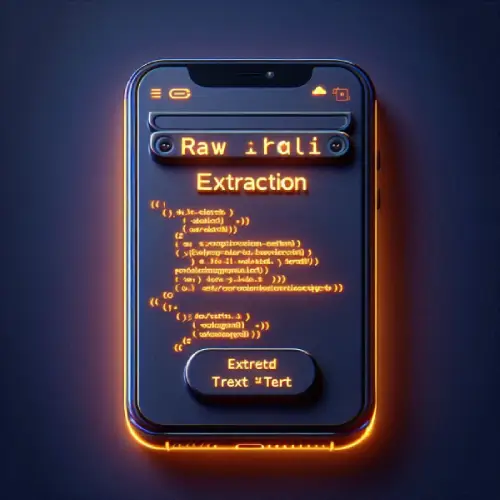Intro Paragraph
Ever copied some text and wondered if it’s exactly the same as the original? Maybe you’ve compared two code snippets, or double-checked product descriptions for slight changes. That’s where a Character Difference Checker helps.
This tool shows you what’s different between two pieces of text — letter by letter. It’s like a microscope for your writing. You paste two texts and the tool highlights all the mismatched characters. Simple. Fast. Spot-on.
Let’s be honest. Manually comparing text is boring and tiring. You miss things. Especially when the content is long, or the change is tiny — like a missing comma or one wrong number. And if you’re a writer, developer, student, or editor, these small errors can cost you time or even credibility.
That’s the problem. Now let’s go deeper.
You edit a product description and share it with your client. Later, they say nothing has changed. Or worse — you’re debugging two versions of code and can’t figure out what’s wrong. The changes are too subtle. These situations are common and frustrating.
A Character Difference Checker solves this. It’s the easiest way to compare two versions of any text, spot the differences instantly, and move on with confidence. No more second-guessing. No more wasting time.
How to Use
Using a character difference checker is very simple. Follow these steps:
Open the tool in your browser.
You will see two input boxes — one for each version of the text.
Copy and paste the original text in the first box.
Copy and paste the modified text in the second box.
Click the “Compare” or “Check Difference” button.
The tool will highlight all the character differences.
Review the highlighted output to see what has changed.
You can then copy, fix, or save the compared version as needed.
Benefits
Here’s why you should use a Character Difference Checker in your workflow:
Saves time: No need to scroll line by line to find small changes.
Error detection: Quickly find typos, missing characters, or added content.
Code debugging: Easily compare two code versions without missing anything.
Content validation: Make sure your team or client actually updated the content.
SEO optimization: Compare optimized vs. unoptimized content to ensure keyword accuracy.
Academic use: Catch any subtle changes in assignments or plagiarism checks.
Clean user interface: Most tools have a clean design with fast output.
Improves accuracy: Focuses on each character so nothing is missed.
Supports multiple formats: You can compare plain text, HTML, or JSON data.
No login needed: Many tools are free and don’t require sign-up.
Conclusion / CTA
Text comparison doesn’t have to be hard. A Character Difference Checker makes it fast and stress-free. Whether you’re editing, coding, or reviewing — you’ll save time, avoid mistakes, and stay sharp.
Try the tool now. Paste your texts, hit compare, and see the magic for yourself. It’s free, easy, and super useful.
Use the Character Difference Checker today and work smarter, not harder.
FAQ
How to use diffchecker?
- Paste original text in left box and modified text in right box
- Or upload two files (supports PDF, Word, Excel)
- Click "Find Difference" button
- View highlighted changes (additions/deletions)
What is the website that compares two texts?
Popular text comparison websites include Diffchecker (shows side-by-side differences), Draftable (for document comparison), and TextCompare (simple web-based tool). These highlight changes between any two text inputs or documents.
How to check two documents for differences?
- Online: Use Diffchecker or Draftable to upload files
- Word: Review → Compare → Select documents
- Google Docs: Tools → Compare documents
- Code: Use GitHub diff or VS Code compare feature
डिफचेकर का उपयोग कैसे करें?
- बाएं बॉक्स में मूल टेक्स्ट पेस्ट करें
- दाएं बॉक्स में बदला हुआ टेक्स्ट डालें
- "Find Difference" बटन पर क्लिक करें
- हाइलाइट किए गए बदलाव देखें
डिफचेकर फ्री है?
हां, डिफचेकर का बेसिक वर्जन निःशुल्क है, लेकिन इसमें कुछ सीमाएं हैं। प्रीमियम वर्जन ($10/महीना) में अधिक फीचर्स और बड़े डॉक्युमेंट्स की तुलना करने की सुविधा है।
How to do comparing?
- For text: Use online tools like Diffchecker
- For documents: Use Word/Google Docs compare feature
- For code: Use Git diff or IDE comparison tools
- For images: Try visual diff tools like ImageDiff
Can chat gpt compare two documents?
ChatGPT cannot directly compare document files, but you can paste both texts into the chat and ask it to identify differences. For accurate document comparison, dedicated tools like Diffchecker work better.
Is ChatGPT free?
- Basic ChatGPT (GPT-3.5) is free to use
- ChatGPT Plus ($20/month) gives access to GPT-4
- Free version has some limitations in features and speed
Which AI can compare two documents?
- Draftable AI - Specialized document comparison
- IBM Watson Compare & Comply - For legal documents
- Grammarly - Compares writing versions
- GitHub Copilot - For code comparisons
Is ChatGPT data accurate?
ChatGPT can sometimes provide inaccurate or outdated information (knowledge cutoff in 2023). While useful for general queries, always verify critical facts from authoritative sources, especially for medical/legal/financial matters.